To hook up your Slack account to your Teaminal team, visit the integrations page and click on the “Add to Slack” button.
Teaminal will only connect with the people in your Slack account who are also Teaminal team members - it does this by matching email addresses. It won’t connect everyone in your Slack workspace unless you add them all to Teaminal.
Once connected, the Teaminal bot will take care of reminding your team about standup and collecting status updates:
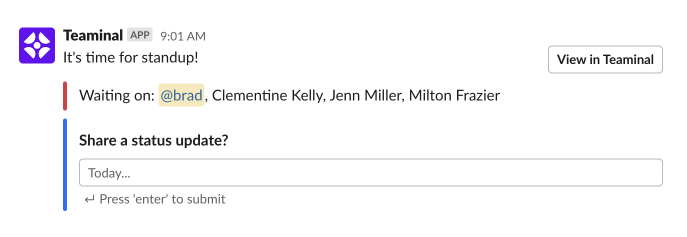
Whenever someone on your team checks in, their update is neatly formatted and broadcast to the channel of your choice in Slack. Blocking issues are highlighted in red:
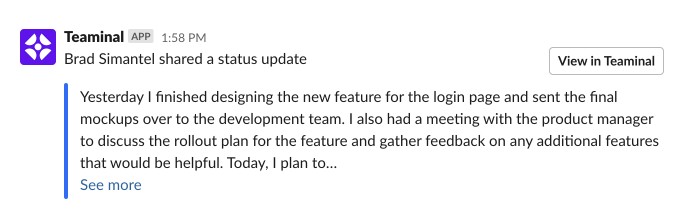
You can tweak reminder times, time zones, check-in questions, frequency, and other settings.
Customizing your broadcast settings
To customize how your team will receive update broadcasts from Teaminal in Slack, open the “Slack” panel on the Integrations page.
(image of integrations page)
By default, Teaminal will broadcast a check-ins individually as they are published, and a summary report at the team summary time. However, you can enable publication of a report’s check-ins to a single thread by enabling “Broadcast check-ins into a summary thread” in the Slack settings in Teaminal.
When this option is enabled, the summary report is published as the anchor message of the thread, and is continuously updated as check-ins are published to the thread.
Troubleshooting
Resetting your connection
If your Slack connection isn’t working properly, try removing and adding the connection back again. None of your existing data will be affected.
To do that, visit the Integrations page and click on the “Remove from Slack” button. When the page reloads, click on the “Add to Slack” button.
Team members unable to receive Slack notifications
Teaminal uses the email addresses stored in your team settings to sync with Slack users. If someone is unable to receive Slack notifications, it’s usually because their email address in Teaminal doesn’t match the email address they use to log in to Slack. You can change the email address in Teaminal to fix the issue.
Can’t find private channel
Teaminal can only be used in public channels at this time - it can’t be used in private channels.
Switching channels
If you’d like to switch the channel Teaminal is broadcasting to, go to your team’s settings page and select a new channel in the “Slack channel” dropdown. None of your data will be affected.